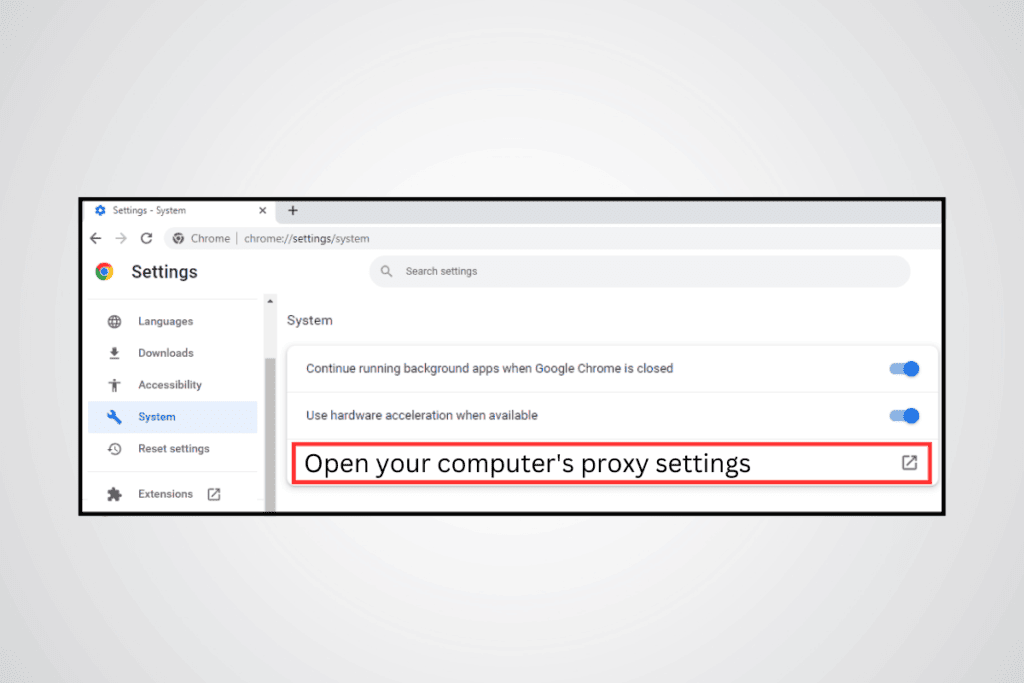
Using a Proxy in Chrome Browser: A Comprehensive Guide
In today’s interconnected world, understanding how to manage your online presence is paramount. One essential tool in this regard is the use of a proxy in Chrome browser. Whether you’re looking to enhance your privacy, bypass geographical restrictions, or improve network performance, configuring a proxy in Chrome browser offers a versatile solution. This article provides a comprehensive guide on how to set up and manage proxies within the Chrome browser, ensuring you can navigate the internet safely and efficiently.
Understanding Proxies and Their Benefits
Before diving into the technical aspects, it’s crucial to understand what a proxy server is and why you might want to use one. A proxy server acts as an intermediary between your computer and the internet. Instead of connecting directly to websites, your traffic is routed through the proxy server, which then forwards your request to the destination server. This process offers several advantages:
- Enhanced Privacy: By masking your IP address, a proxy in Chrome browser can help protect your anonymity online. This is particularly useful when accessing websites that might track your location or browsing habits.
- Bypassing Geographical Restrictions: Some websites and online services are only available in specific regions. A proxy in Chrome browser allows you to connect to a server in a different location, effectively bypassing these restrictions.
- Improved Network Performance: In some cases, a proxy server can cache frequently accessed content, reducing bandwidth usage and improving loading times. This is especially beneficial for networks with limited bandwidth.
- Security: Proxies can add a layer of security by filtering out malicious content and blocking access to harmful websites.
Setting Up a Proxy in Chrome Browser: Step-by-Step Guide
Configuring a proxy in Chrome browser is a straightforward process. Here’s a step-by-step guide to help you get started:
Accessing Chrome’s Proxy Settings
- Open Chrome: Launch the Chrome browser on your computer.
- Access Settings: Click on the three vertical dots (menu icon) in the top-right corner of the browser window. From the dropdown menu, select “Settings.”
- Navigate to System: In the Settings menu, scroll down to the bottom and click on “Advanced” to reveal more options. Then, find the “System” section.
- Open Proxy Settings: Under the “System” section, you’ll find an option labeled “Open your computer’s proxy settings.” Click on this. This will redirect you to your operating system’s network settings.
Configuring Proxy Settings on Different Operating Systems
The process for configuring proxy settings varies slightly depending on your operating system. Here’s how to do it on Windows and macOS:
Windows
- Internet Properties Window: Clicking “Open your computer’s proxy settings” in Chrome will open the “Internet Properties” window.
- Connections Tab: In the “Internet Properties” window, navigate to the “Connections” tab.
- LAN Settings: Click on the “LAN settings” button.
- Proxy Server Configuration: In the “Local Area Network (LAN) Settings” window, check the box labeled “Use a proxy server for your LAN.”
- Enter Proxy Details: Enter the address and port number of your proxy server in the corresponding fields.
- Bypass Proxy for Local Addresses: You can also check the box labeled “Bypass proxy server for local addresses” if you want to directly access websites within your local network without using the proxy.
- Apply Changes: Click “OK” to save your settings and close the windows.
macOS
- Network Preferences: Clicking “Open your computer’s proxy settings” in Chrome will open the “Network” preferences in System Preferences.
- Select Network Interface: Select the network interface you are using (e.g., Wi-Fi or Ethernet) from the list on the left.
- Advanced Settings: Click on the “Advanced” button in the bottom-right corner.
- Proxies Tab: In the “Advanced” settings, navigate to the “Proxies” tab.
- Select Proxy Protocol: Check the box next to the proxy protocol you want to use (e.g., Web Proxy (HTTP) or Secure Web Proxy (HTTPS)).
- Enter Proxy Details: Enter the proxy server address and port number in the corresponding fields.
- Authentication (Optional): If your proxy server requires authentication, enter your username and password.
- Apply Changes: Click “OK” to save your settings and then click “Apply” in the “Network” preferences window.
Using Proxy Extensions
Another convenient way to manage proxy in Chrome browser is through browser extensions. These extensions provide a user-friendly interface for quickly enabling and disabling proxies without having to navigate through the system settings. Some popular proxy extensions include:
- Proxy SwitchyOmega: A versatile extension that allows you to manage and switch between multiple proxies with ease.
- FoxyProxy Standard: Another popular option that offers advanced features such as URL pattern matching and automatic proxy switching based on the website you’re visiting.
- SetupVPN: While technically a VPN, SetupVPN also functions as a proxy, offering a simple way to route your traffic through different servers.
To install a proxy extension, simply search for it in the Chrome Web Store and click “Add to Chrome.” Once installed, you can configure the extension with your proxy server details and easily switch between different proxy settings.
Finding a Reliable Proxy Server
Choosing the right proxy in Chrome browser is crucial for ensuring optimal performance and security. There are various types of proxy servers available, each with its own advantages and disadvantages:
- HTTP Proxies: These are the most common type of proxy server and are suitable for general web browsing.
- HTTPS Proxies: Similar to HTTP proxies, but with added encryption for enhanced security.
- SOCKS Proxies: More versatile than HTTP proxies, SOCKS proxies can handle any type of traffic, including email, FTP, and torrents.
- Transparent Proxies: These proxies don’t hide your IP address and are often used by organizations to monitor and control internet usage.
- Anonymous Proxies: These proxies hide your IP address but may still reveal that you are using a proxy server.
- Elite Proxies: The most secure type of proxy, elite proxies completely hide your IP address and don’t reveal that you are using a proxy server.
When choosing a proxy server, consider factors such as speed, reliability, security, and location. Free proxy servers are often slow and unreliable, and may even pose security risks. Paid proxy services typically offer better performance and security, but it’s important to do your research and choose a reputable provider.
Troubleshooting Common Proxy Issues
While using a proxy in Chrome browser can be beneficial, you may encounter some common issues. Here are some troubleshooting tips:
- Connection Errors: If you’re unable to connect to the internet after configuring a proxy, double-check your proxy server address and port number. Also, make sure that the proxy server is online and functioning correctly.
- Slow Performance: Slow performance can be caused by a variety of factors, including a slow proxy server, network congestion, or incorrect proxy settings. Try switching to a different proxy server or optimizing your network settings.
- Website Compatibility Issues: Some websites may not work correctly with certain proxy servers. If you encounter compatibility issues, try using a different proxy server or disabling the proxy altogether.
- Authentication Problems: If your proxy server requires authentication, make sure you’re entering the correct username and password. Also, check that your browser is configured to send authentication credentials to the proxy server.
Security Considerations When Using Proxies
While a proxy in Chrome browser can enhance your privacy and security, it’s important to be aware of the potential risks. Not all proxy servers are created equal, and some may even compromise your security. Here are some security considerations to keep in mind:
- Choose Reputable Providers: Avoid using free or unknown proxy services, as they may log your traffic or inject malware into your browser. Stick to reputable providers with a proven track record of security and reliability.
- Use HTTPS Proxies: Always use HTTPS proxies when possible, as they encrypt your traffic and protect it from eavesdropping.
- Be Cautious with Sensitive Information: Avoid entering sensitive information, such as passwords or credit card details, when using a proxy server, especially if you’re not sure about its security.
- Keep Your Browser Updated: Make sure your Chrome browser is always up to date with the latest security patches.
- Use a VPN for Enhanced Security: For maximum security, consider using a VPN in addition to a proxy server. A VPN encrypts all of your traffic and routes it through a secure server, providing an extra layer of protection.
Alternatives to Proxies
While proxies are a useful tool, they are not the only option for enhancing your privacy and security online. Here are some alternatives to consider:
- Virtual Private Networks (VPNs): VPNs encrypt all of your internet traffic and route it through a secure server, providing a high level of privacy and security. [See also: Best VPN Services]
- Tor Browser: Tor is a free and open-source browser that anonymizes your traffic by routing it through a network of relays.
- DNS Servers: Using a privacy-focused DNS server, such as Cloudflare or Google Public DNS, can help protect your browsing activity from being tracked.
Conclusion
Configuring a proxy in Chrome browser is a valuable skill for anyone looking to enhance their online privacy, bypass geographical restrictions, or improve network performance. By following the steps outlined in this guide, you can easily set up and manage proxies in Chrome, ensuring a safer and more efficient browsing experience. Remember to choose a reliable proxy server, be aware of the potential risks, and consider using a VPN for enhanced security. Understanding how to properly utilize a proxy in Chrome browser will empower you to control your digital footprint and navigate the internet with confidence. Using a proxy in Chrome browser can be a great first step in protecting your data. Don’t forget to regularly check and update your proxy in Chrome browser settings to ensure continued security and performance. The process of setting up a proxy in Chrome browser is now more accessible than ever, making it a practical solution for everyday internet users. Whether you are setting up a proxy in Chrome browser for personal or professional use, the benefits are undeniable. Taking the time to configure a proxy in Chrome browser is an investment in your online security and privacy. You can also combine a proxy in Chrome browser with other security measures for a more comprehensive approach. The flexibility of a proxy in Chrome browser allows you to tailor your internet experience to your specific needs. So, start exploring the world of proxy in Chrome browser today and take control of your online presence!
