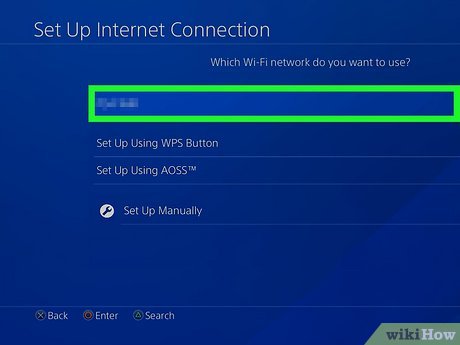
Where Can I Find the Proxy Server Address? A Comprehensive Guide
In today’s interconnected world, understanding how your internet traffic is routed is crucial for security, privacy, and even accessing geo-restricted content. One key component of this routing is the proxy server. Many users often ask, “Where can I find the proxy server address?” This guide aims to answer that question comprehensively, providing step-by-step instructions and insights for various operating systems and browsers.
A proxy server acts as an intermediary between your computer and the internet. When you use a proxy, your requests are first sent to the proxy server, which then forwards them to the destination server. The response from the destination server is then sent back to the proxy, which finally delivers it to you. This process can offer several benefits, including increased anonymity, improved security, and the ability to bypass geographical restrictions. But first, you need to know where to find the proxy server address.
Understanding Proxy Server Addresses
Before diving into the methods of locating a proxy server address, it’s essential to understand what a proxy server address actually is. A proxy server address typically consists of two parts: the IP address and the port number. The IP address identifies the specific server on the internet, while the port number specifies the communication endpoint on that server. For example, a proxy server address might look like this: 192.168.1.1:8080.
Knowing where can I find the proxy server address is only half the battle. You also need to understand the different types of proxies available. Some common types include:
- HTTP Proxies: Primarily used for web browsing.
- SOCKS Proxies: More versatile and can handle any type of network traffic.
- Transparent Proxies: Often used by organizations to monitor and control internet usage.
- Anonymous Proxies: Hide your IP address to provide greater anonymity.
- Elite Proxies: Offer the highest level of anonymity by not revealing that you are using a proxy.
Finding the Proxy Server Address on Windows
If you are using a Windows operating system, you can find the proxy server address in the following ways:
Using the Settings App
- Open the Settings app. You can do this by clicking on the Start button and then clicking on the gear icon.
- Click on Network & Internet.
- In the left sidebar, click on Proxy.
- Under the Manual proxy setup section, you will find the address and port number of your proxy server, if one is configured.
If the settings are grayed out or controlled by an organization, it indicates that your network administrator has configured the proxy settings. In this case, you might need to contact your IT department to get the proxy server address.
Using the Control Panel
- Open the Control Panel. You can do this by typing “Control Panel” in the search bar and selecting it from the results.
- Click on Internet Options.
- In the Internet Properties window, click on the Connections tab.
- Click on LAN settings.
- In the Local Area Network (LAN) Settings window, you will find the proxy server address and port number under the Proxy server section, if one is configured.
Similar to the Settings app, if the options are disabled or controlled by an administrator, you will need to seek assistance from your IT department to ascertain where to find the proxy server address.
Finding the Proxy Server Address on macOS
For macOS users, the process of finding the proxy server address is slightly different:
- Click on the Apple menu in the top-left corner of your screen.
- Select System Preferences.
- Click on Network.
- Select your active network connection (e.g., Wi-Fi or Ethernet) from the left sidebar.
- Click on Advanced.
- Click on the Proxies tab.
- Here, you will see the proxy settings for various protocols such as Web Proxy (HTTP), Secure Web Proxy (HTTPS), and SOCKS Proxy. The address and port number will be displayed next to each protocol, if configured.
Ensure that you note down the correct protocol and its corresponding address and port number when configuring your applications to use the proxy server. Knowing where can I find the proxy server address is useless if you don’t use the correct parameters.
Finding the Proxy Server Address in Web Browsers
Many web browsers allow you to configure proxy settings directly within the browser itself. Here’s how to find the proxy server address in some popular browsers:
Google Chrome
- Click on the three dots in the top-right corner of the browser.
- Select Settings.
- Type “proxy” in the search bar.
- Click on Open your computer’s proxy settings. This will take you to the system proxy settings, as described above for Windows or macOS.
Chrome uses the system’s proxy settings by default. Therefore, where can I find the proxy server address for Chrome is the same place you’d find it for your operating system.
Mozilla Firefox
- Click on the three horizontal lines in the top-right corner of the browser.
- Select Options.
- Type “proxy” in the search bar.
- Click on Settings next to “Configure how Firefox connects to the Internet”.
- In the Connection Settings window, you can choose to use the system proxy settings or manually configure a proxy. If you choose manual configuration, the proxy server address and port number will be displayed here.
Firefox provides more flexibility in proxy configuration compared to Chrome, allowing users to set different proxy settings specifically for the browser. It’s important to know where can I find the proxy server address within Firefox if you are using a different proxy than your system settings.
Microsoft Edge
- Click on the three dots in the top-right corner of the browser.
- Select Settings.
- Type “proxy” in the search bar.
- Click on Open your computer’s proxy settings. This will take you to the system proxy settings, similar to Chrome.
Like Chrome, Edge relies on the system’s proxy settings. Therefore, the method for determining where can I find the proxy server address is identical to the operating system-specific instructions.
Using Online Proxy Checkers
Another way to find the proxy server address is to use online proxy checkers. These tools can detect whether you are currently using a proxy and, if so, display the IP address of the proxy server. While these tools won’t tell you the configured proxy address if you aren’t actively using a proxy, they can be helpful for verifying that your proxy settings are working correctly. To use an online proxy checker, simply search for “proxy checker” on any search engine, and you will find numerous websites that offer this service.
Troubleshooting Common Issues
Sometimes, you might encounter issues when trying to find or use a proxy server address. Here are some common problems and their solutions:
- Cannot connect to the proxy server: This could be due to an incorrect proxy server address or port number. Double-check your settings and ensure that the proxy server is online.
- Slow internet speed: Using a proxy server can sometimes slow down your internet speed, especially if the proxy server is located far away or is overloaded. Try using a different proxy server or disabling the proxy altogether.
- Website not loading correctly: Some websites may not work correctly with certain proxy servers. Try using a different proxy server or disabling the proxy for that specific website.
Understanding where can I find the proxy server address is essential for effectively managing your network settings and ensuring secure and private internet browsing. By following the steps outlined in this guide, you should be able to locate your proxy server address on various operating systems and browsers, and troubleshoot any common issues that may arise.
Why You Might Need a Proxy Server
Knowing where can I find the proxy server address is important, but understanding *why* you might need one in the first place is equally crucial. Here are a few compelling reasons:
- Enhanced Privacy: Proxies mask your real IP address, making it harder for websites and trackers to identify you.
- Bypassing Geo-Restrictions: Access content that is blocked in your region by using a proxy server located in a different country.
- Improved Security: Some proxies offer additional security features like malware scanning and ad blocking.
- Content Filtering: Organizations use proxies to filter content, blocking access to inappropriate or distracting websites.
- Load Balancing: Distribute network traffic across multiple servers to prevent overload and ensure optimal performance.
Therefore, figuring out where can I find the proxy server address can be a vital step in enhancing your online experience, whether for personal or professional reasons.
The Importance of a Reliable Proxy Server
Finding where can I find the proxy server address is just the beginning. The reliability and performance of that proxy server are paramount. A slow or unreliable proxy can significantly degrade your browsing experience and even expose you to security risks. Consider these factors when choosing a proxy server:
- Uptime: Look for a proxy server with a high uptime guarantee to ensure consistent availability.
- Speed: Choose a proxy server located geographically close to you for optimal speed.
- Security: Opt for a proxy server that offers encryption and other security features to protect your data.
- Reputation: Research the proxy server provider and read reviews to ensure they are reputable and trustworthy.
- Support: Select a provider that offers reliable customer support in case you encounter any issues.
In conclusion, while understanding where can I find the proxy server address is a fundamental step, remember to also consider the broader context of why you need a proxy and how to choose a reliable one. This will ensure a safe, secure, and efficient online experience. [See also: How to Choose the Right Proxy Server] [See also: Understanding Different Types of Proxies] [See also: Proxy Server Security Best Practices]
